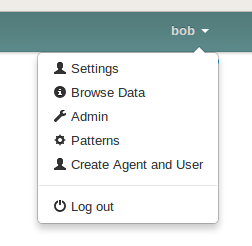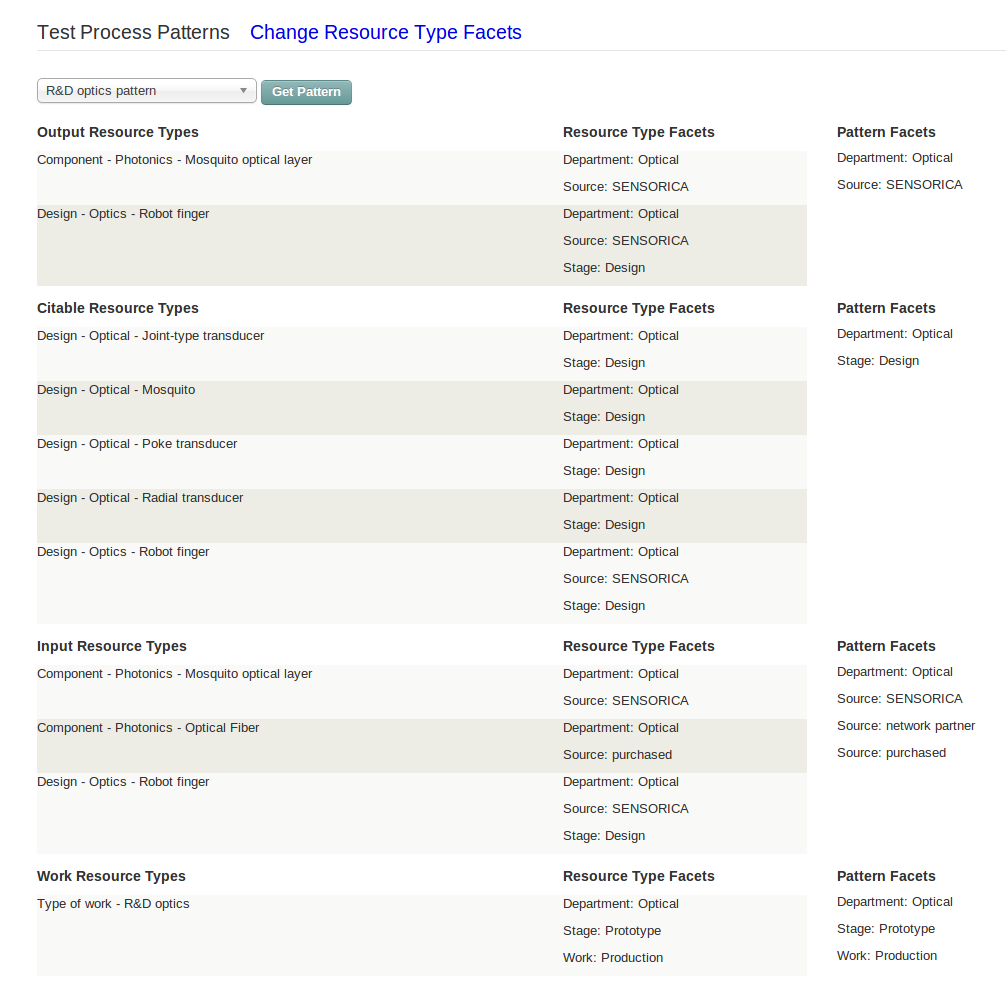Process Pattern tips
Refers to the NRP-VAS
Use cases
Process Patterns are designed for use cases. A Pattern determines which Resource Types will appear on selection lists for its use case.
The current use cases include:
- Expense Contribution
- Purchase Contribution
- Material Contribution
- Cash Contribution
- Purchasing
- Customer Orders
- Todos
- Recipes
- Process logging
- Non-production logging
See SENSORICA's use cases - need to have admin account for SNESORICA's NRP. All of these use cases now require at least one Process Pattern or they will not work correctly (you will see empty resource type selection lists, or you will run into system errors).
Todos, Non-production logging, Customer Orders and Design logging require one and only one pattern per use case.
R&D logging and Recipes allow more than one pattern, but must have at least one..
Special-purpose patterns
Each of these patterns fit one and only one use case, and for each of those use cases, only one pattern should exist. Additional patterns for the same use case will be ignored.
Todos:
The use case Todos should have one and only one pattern.
It should contain only types of work, and each type of work should use the Event Type "todo".
Non-production logging:
Likewise, the use case Non-production logging should have one and only one pattern.
It should also contain only types of work, and each type of work should use the Event Type "work".
Customer Orders
The use case Customer Orders should also have one and only one pattern.
It determines what ends up on the customer order form for sale.
It may contain several different facets, but each facet should use the Event Type "sells".
Design logging
The use case Design logging should also have one and only one pattern.
It determines the Resource Type selections for logging design work, citations and creations.
It may contain several different facets, using the Event Types "cites", "produces" and "work".
Patterns for R&D logging and Recipes
These use cases can have many different patterns, and people will be given a choice of which pattern to follow when they log R&D work or create a recipe.
Event Types and Pattern use cases
Todos:
Must use the Event Type "todo"
Non-production logging:
Must use the Event Type "work"
Customer Orders
Must use the Event Type "sells"
Design logging
Should use all of these Event Types:
- "produces": for process or recipe outputs
- "cites"
- "work"
R&D logging and Recipes
May use any or all of these Event Types:
- "produces": for process or recipe outputs
- "consumes": for process or recipe inputs that will be gone once they are consumed
- "uses": for process or recipe inputs that will still be available after they are used
- "cites"
- "work"
Filtering logic for Resource Type selection lists
Process patterns are used to filter resource type selection lists for outputs, inputs and work. The logic behind the pattern filter goes like this:
- Different Facets use AND logic. In other words, if your pattern has different facets, a resource type to be selected must have all of those facet values. For example, the pattern shown above specifies the facet Department with the value Optical and the facet Source with the value SENSORICA for output resource types. The resource types that pass the filter have both facet values. The fact that Design - Optics - Robot Finger has an extra facet value (Stage: Design) does not matter.
- Within the same Facet, values use OR logic. In other words, if your pattern has more than one value in the same facet, a resource type to be selected may have any of those values, but must also have an acceptable value in all of the other facets in the pattern for that process relationship (output, input, etc.). You can see OR logic in the Input Resource Types for the pattern shown above.
You may have problems with unwanted resource types passing the filter. If so, add another facet value that they don't have.
Test your pattern
Select Patterns from the user menu on the far right:
Make sure your pattern finds the resource types you want: